Using Collections With Ansible Tower/Ansible Control
Collections are the new hotness for ansible, so you should start adjusting to it now…that means I’ll have to start converting my playbooks little by little now. That’s because ansible 2.9 allows for both standard modules and collections to work in tandem. So do the thing if you haven’t already.
You have multiple options when trying to install collections into your tower environment, and I’m going to cover a couple here.
Manual collection install
If you are going to manually install these files from the CLI, keep in mind that Tower runs as the AWX user, so you will need to su awx before doing most of these installs.
First you can pull collections straight from Ansible galaxy.
1 | ansible-galaxy collection install my_namespace.my_collection |
You can also download the archive file and do an offline install:
1 | ansible-galaxy collection install my_namespace-my_collection-1.0.0.tar.gz -p ./collections |
You can download certified collections via the automation hub(it allows you to grab them as archives right off the cloud.redhat.com site). After that the install process is just the same.
Automatic collection install
The best way to automatically pull collections is via a requirements file.
First, in your git repository(or other SCM system) create a folder called “collections” and add a file inside named “requirements.yml”
So I wanted to dynamically pull the Arista EOS collection so I did it as follows(/collections/requirements.yml):
1 2 3 4 | --- collections: # Install the Arista EOS collection - arista.eos |
Now when I run the playbook it will reach out to the repository in question and pull the content.
Keep in mind that it doesn’t fully install the collection. I can’t create a new repo with playbooks and start using that collection without either a manual install or a requirements file. It’s for this reason that in my lab environment I simply do a manual install so I can use it in all of my playbooks without keeping track.
If you are using certified content and you want to pull directly from the Automation hub, look at this documentation; it walks through the settings required.
In newer versions of Tower/control the “Primary Galaxy Server” options are no longer present and that portion will be completed via custom credentials as shown in this video.
Here’s the screen shots from my machine:
First I created two credentials:
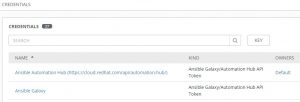
The first connects to the automation hub:
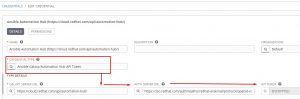
Galaxy Server URL:
1 | https://cloud.redhat.com/api/automation-hub/ |
Auth Server URL:
1 | https://sso.redhat.com/auth/realms/redhat-external/protocol/openid-connect/token |
I then create a credential to connect to the standard public galaxy servers:
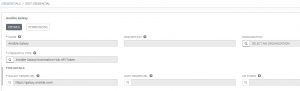
I now set the Tower/control server to use these creds:
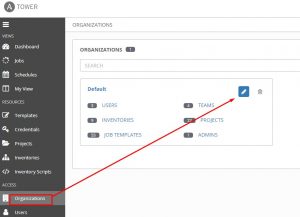
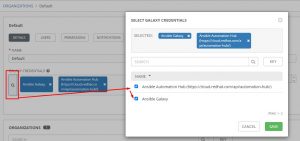
The order in which you select them is the order in which the server will check for download. In my case I want to ensure that my automation hub link is set first, so it will check there, then fall back to checking galaxy. That means I’ll unselect them both, then add them back in the correct order:
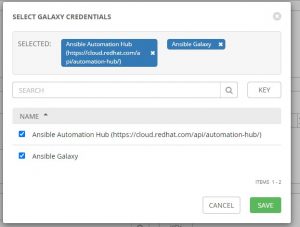
Good luck and happy automating!

